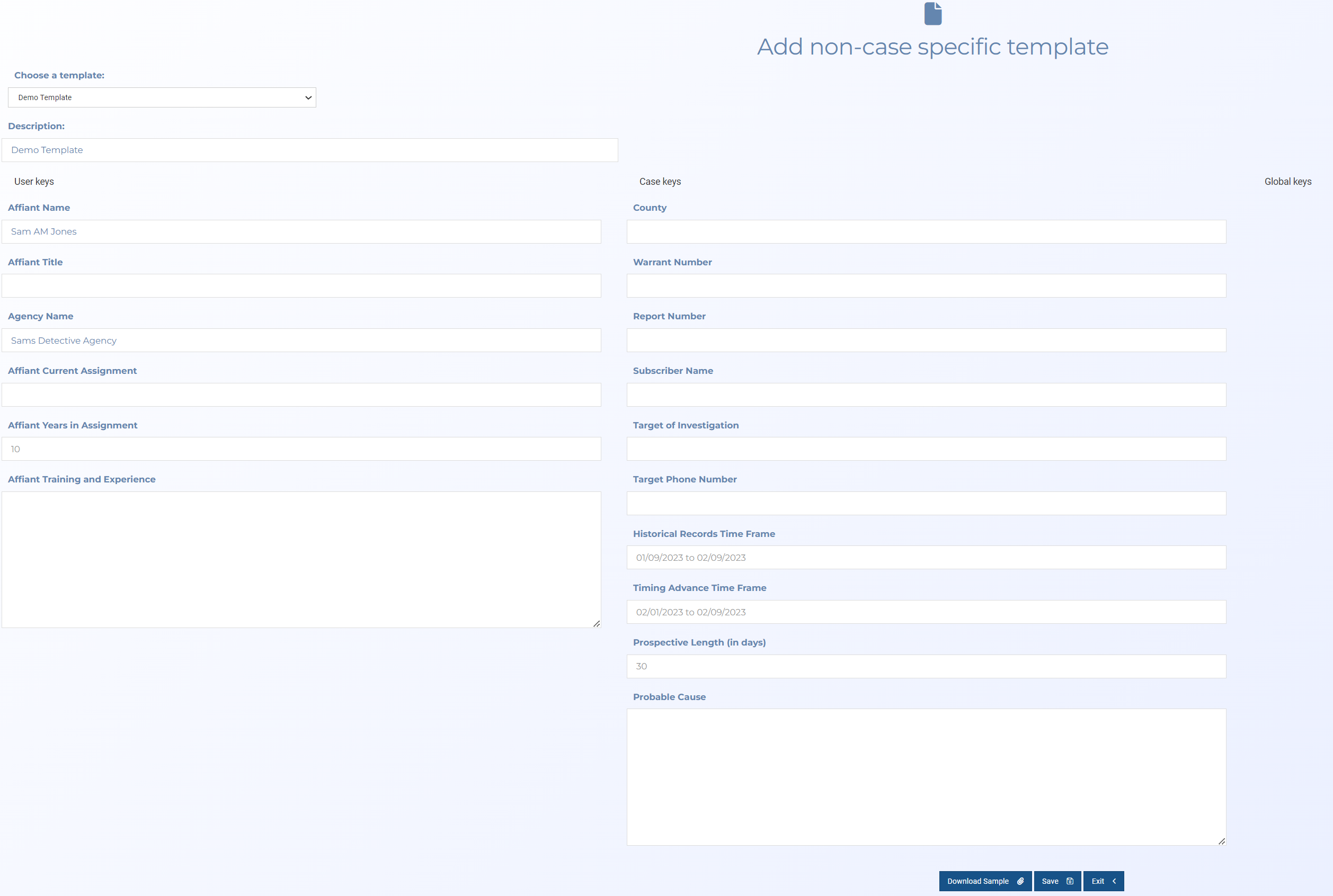Add non-case specific template screen
This topic provides an overview of the Add non-case specific template screen and all the settings and buttons on it. However if you require step by step instructions on adding these templates, refer to How to use templates which are not associated with a case.
The Add non-case specific template screen lists all the templates that are available for you to use. Templates help you efficiently create documents such as detailed search warrants to one page CALEA sheets. Prior to using this screen you should complete your user keys as described inHow to complete your User keys; this means that the user keys in the template are automatically completed leaving you to just complete the remaining template keys.
This screen also allows you to download a sample of the template if your administrator or template manager has made one available. The sample is useful if you are unsure which template to select as it provides you with an example of what the completed template looks like, which therefore helps you author it appropriately.
Select the type of template that you want to add. This setting is optional as it simply filters the list of templates that are displayed in Choose a template which is useful if there are a large number of templates.
Select from the available templates that your administrator or template manager has made available to you.
Enter a brief description for the template so that you can quickly identify the purpose of the template.
Click to download the selected template.